Customization
WonderForm Font Studio
Hi there, it's Nevrie, the co-founder of WonderForm.
In this guide I want to show you all the font possibilities you can achieve with WonderForm!
We understand that it's important to be able to customize as many elements as possible and to achieve the look that matches your website, this is why we have dedicated a lot of time to provide all the possible customization options.
So let's get started!
1. Login
To start, you'll need to login to your WonderForm account. You can do so by clicking on the following link: Login.
2. Access Font Studio
Go to the font studio page in the following link: Font Studio.
Once you are here, you will see all the possible font settings for the WonderForm widget.
Font Ideas: You can choose one of the popular font options.
Font family: You can choose a font or find yours from a list of 100+ fonts.
AI Response size: Represents the text size for the form questions.
Input size: Represents the font size for the input, where you input your answers.
Button size: Represents the text size for the buttons in the widget.
Vertical letter spacing: Represents the space between the letters in the widget vertically.
Horizontal letter spacing: Represents the space between the text rows in the widget horizontally.
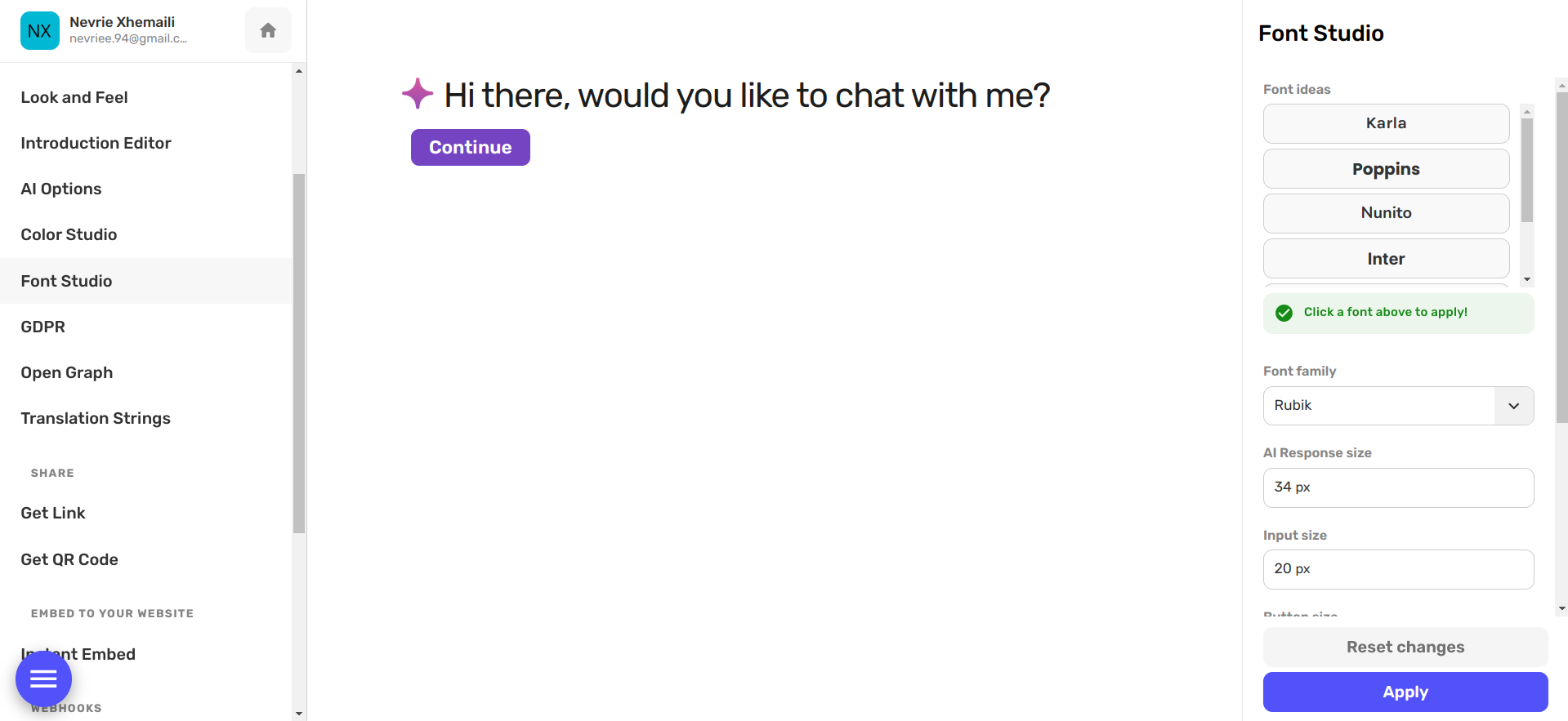
That's it!
There are all the font options you can use for your WonderForm widget.
Pull out your palette and start painting. 🎨

