Integrations
Embed WonderForm in Wix
Integrating your WonderForm with Wix should be an easy process thanks to our Instant embed features.
Follow the steps below to get started.
1. Login
To start, you'll need to login to your WonderForm account. You can do so by clicking on the following link: Login.
2. Access Instant Embed
Go to Instant Embed and click on Connect a website.
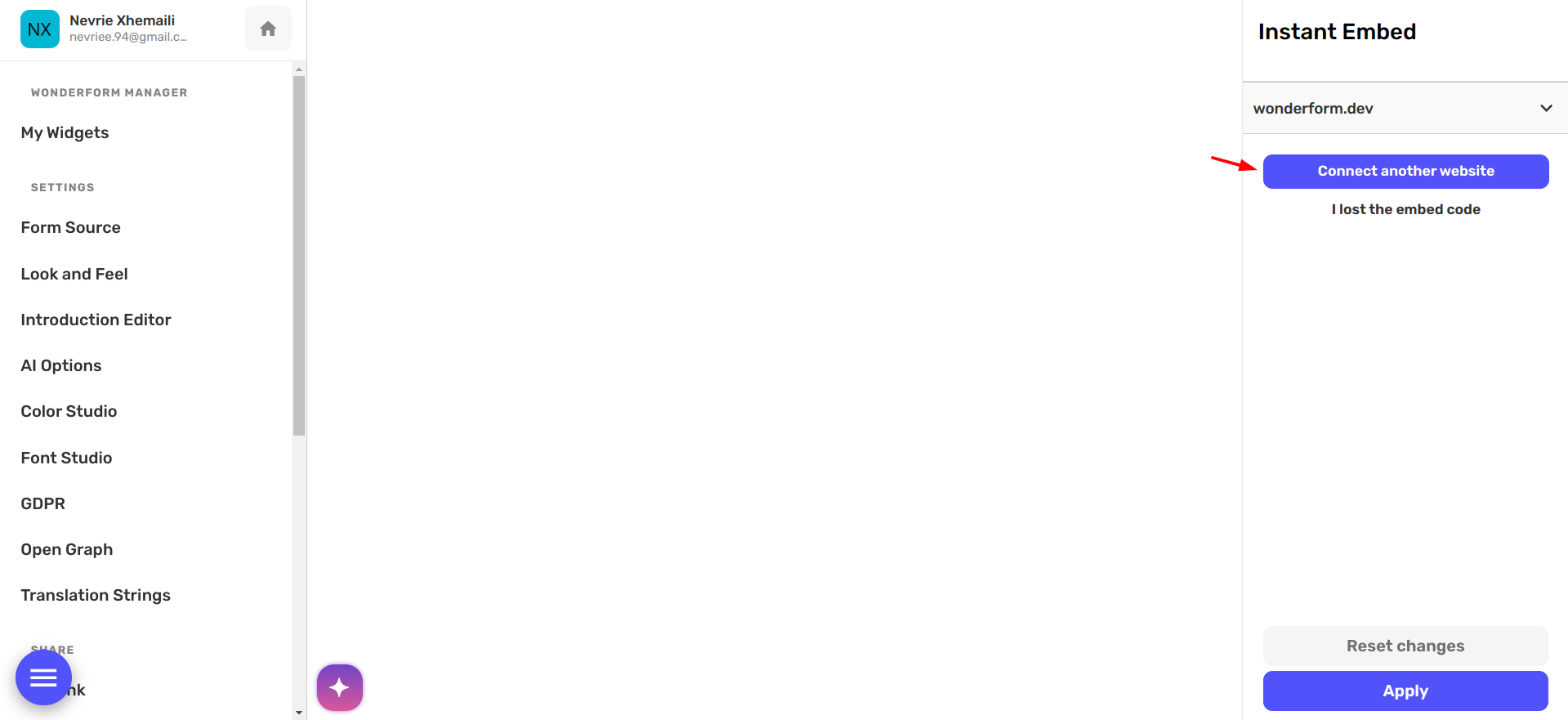
Enter your website URL and click on Continue.
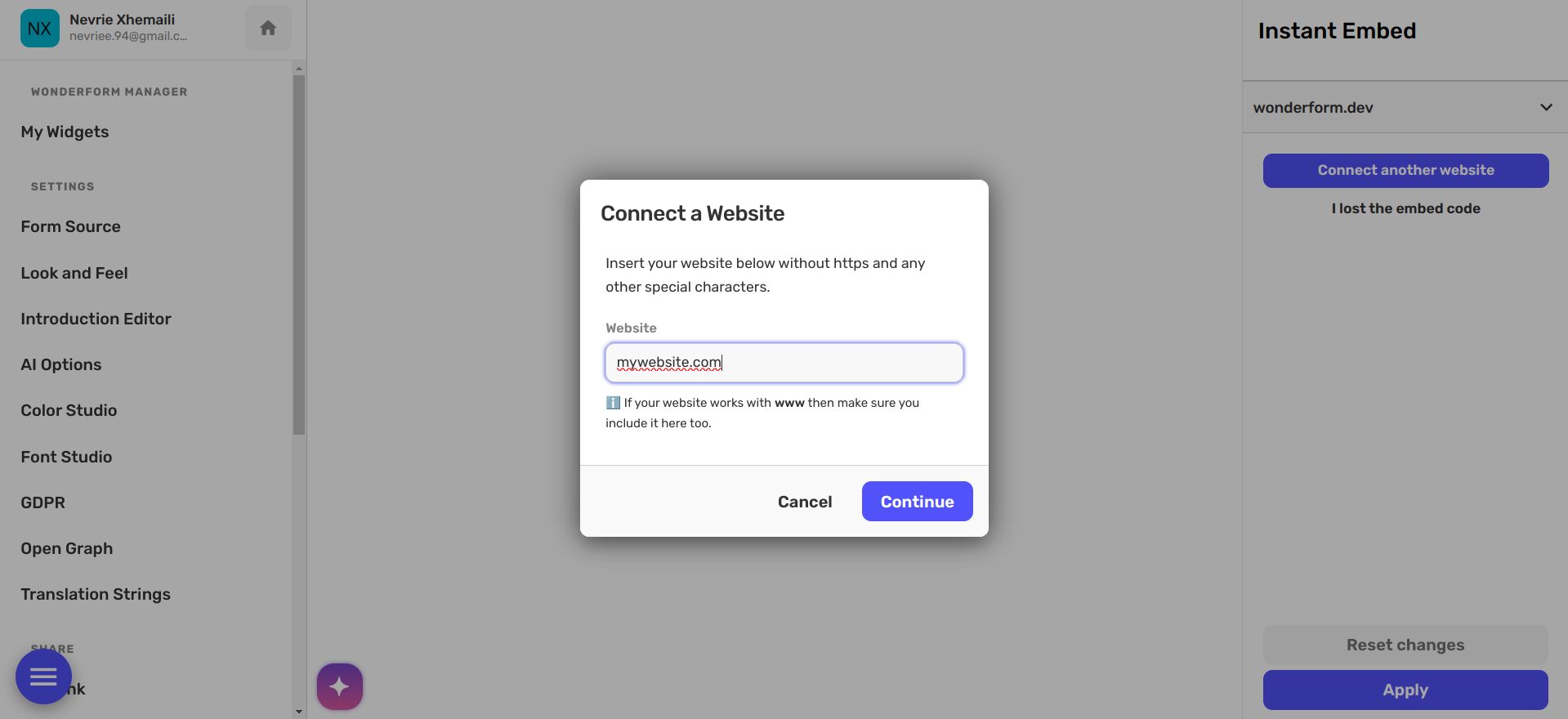
Copy the provided code and head over to Wix.
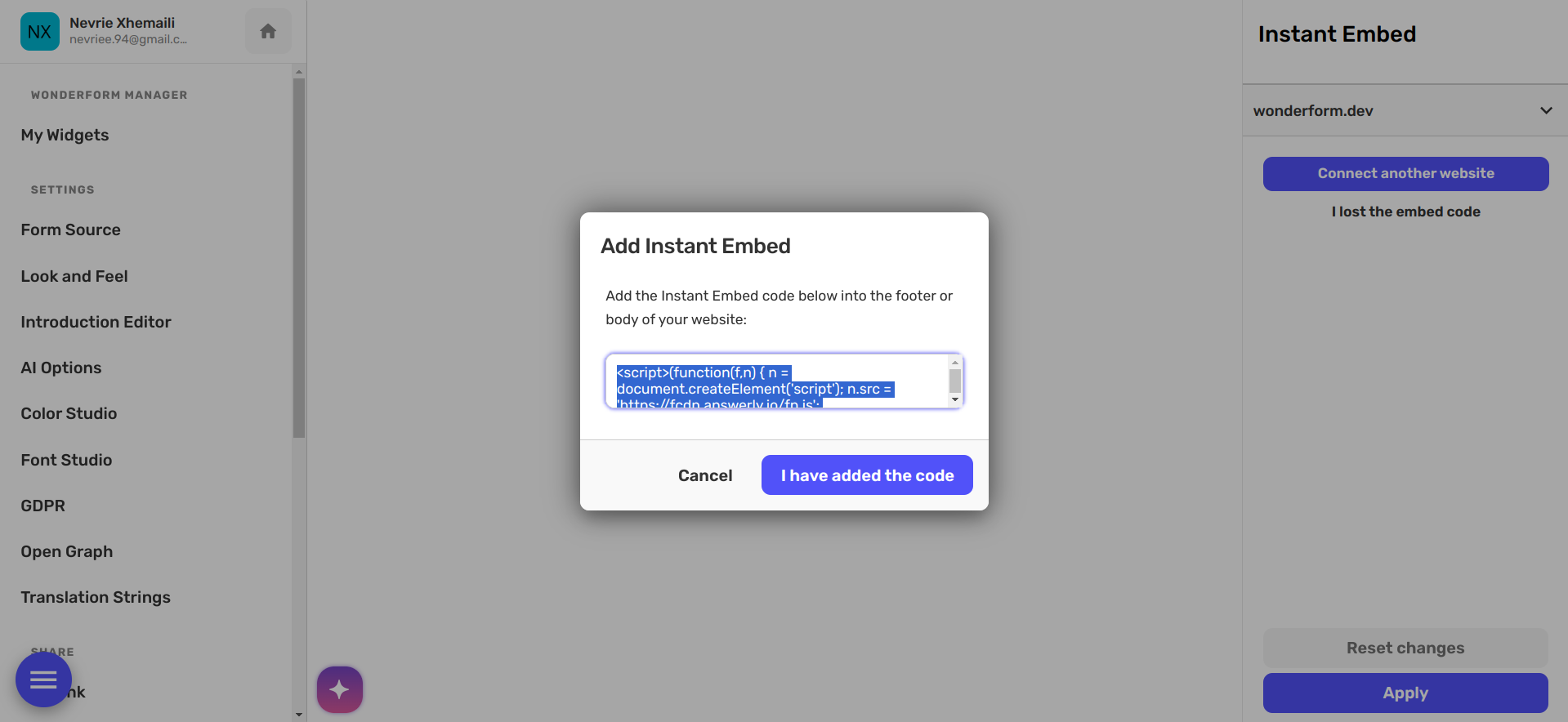
3. Embedding the code
Embedding custom JavaScript code in your Wix site can add dynamic features and enhance user interaction.
Access the Wix Editor:
- Navigate to your Wix dashboard.
- Select the site you want to edit and click Edit Site.
Add an HTML iFrame:
- In the Wix Editor, click the + button (Add) on the left side.
- Select Embed > Embed a Widget.
- Choose HTML iFrame.
Insert the Script:
- Click on the HTML iFrame element you just added.
- Click Enter Code.
- Paste your embed code in the text box.
Apply and Publish:
- Click Apply to save the code.
- Publish your site by clicking Publish in the top-right corner.
Once you have embedded the code in your Wix website, the next step is to open the page in the browser and refresh it a few times.
Once you refresh the page you should receive a message that the website has been verified.
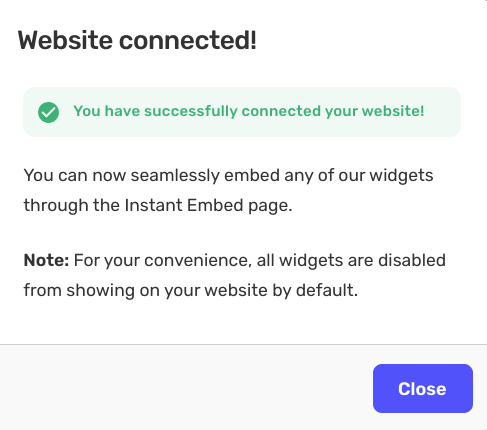
You can close this modal, and on the settings on the right, you can choose how to show the widget.
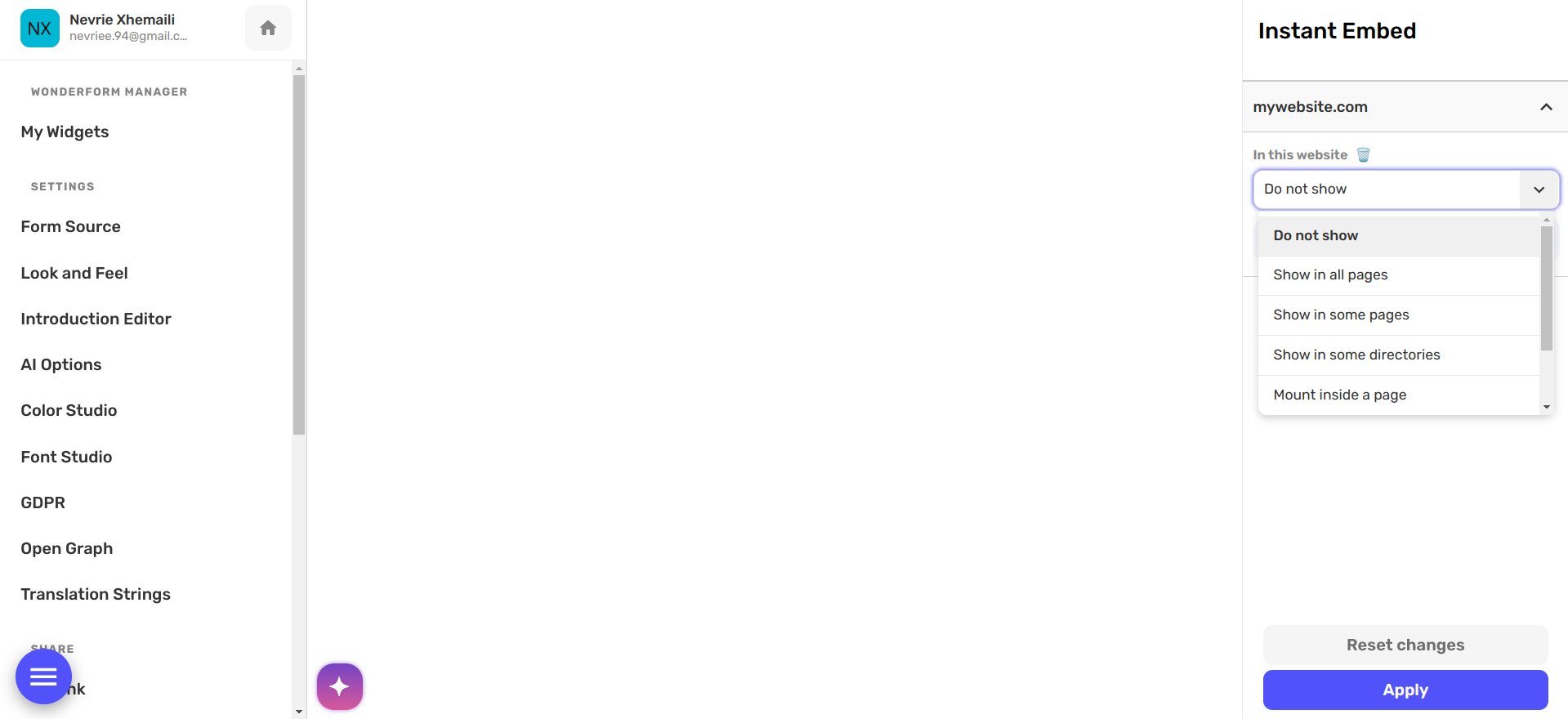
Once you choose how to show the widget click Apply and you are all set!
The widget will show on your website in less than a minute.

